Pre-scan and post-scan reports are now available on the full range of Autel MaxiSYS MS908 series tablets and are available free of charge to all MaxiSYS* tablets with an active software subscription.
*MS908 Elite, MS908SP, MS908S, MS908CV, MS908P and MS908
This new feature allows insurance adjusters, customers and service managers to easily document the condition of a vehicle before and after repairs.
Get the latest updates
If your subscription expires before July 2019, renew now to get pre-scan and post-scan reporting capabilities. Subscription renewal is available through Obdprice, click here.
How to generate a prescan report
Connect the tablet to the vehicle and establish communication by selecting AutoVin or entering MMY. A pop-up window will appear asking for a Repair Order (RO). Enter the RO number and press OK.
Selecting the Prescan icon will initiate an automatic scan of the vehicle, scanning all available systems for faults. As each module is scanned, the number of Data Trouble Codes (DTCs) found will be highlighted in red. Modules related to any Advanced Driver Awareness System (ADAS) will be identified with the ADAS icon. Even if ADAS systems are not directly involved, ADAS equipment including cameras and radar units may require calibration after vehicle repairs. Photos of any visible vehicle damage can be taken using the MaxiSYS tablet and attached to the report. Dated reports can be customized with the repair shop logo and contact information and can be printed or emailed directly to the insurance company or customer or service manager for review.
Pre-scan reporting allows technicians to create and submit pre-repair diagnostic reports to expedite approval of repair estimates by insurance companies and help avoid additional insurance authorizations.
Once all repair costs are approved by your insurance company, technicians can create a more effective repair plan from the start, before any repair work begins.
How to generate a post-scan report Repair
Once completed, generate a post-scan report for the vehicle by selecting the vehicle via the Vehicle History app or entering the RO for the pre-scan report.
An icon labeled "After Scan" will appear. In addition to confirming that all pre-repair faults have been resolved, post-scans can also help detect if additional DTCs were generated during the remediation process.
Consolidated reporting
Post-scan and pre-scan reports are combined into a single report file that can be saved to the repair shop system, printed, or emailed to the insurance company or customer. The shop's branding and extensive detailed reporting processes ensure a higher level of customer safety is easily provided when servicing today's vehicles or tomorrow's vehicles.
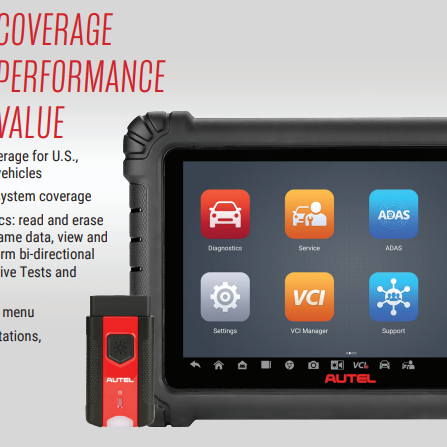





Leave a comment